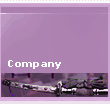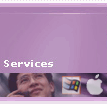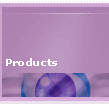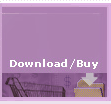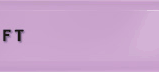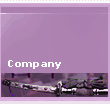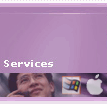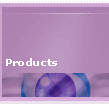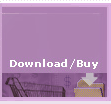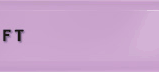Q-1) How come GIF animation's appear to run faster on some computers
and slower on others?
The speed with which the animation plays back depends on the
processor speed of your computer. An animation viewed through
a browser running on a fast computer will loop faster than one
viewed on a slower computer.
Q-2) Do I need to put the original images onto the server?
No. Animated Gaffes are completely self-contained. They do not
contain any references to the original files.
Q-3) How do I upload an animated GIF to my server?
In just the same way as you upload non-animated GIFs and JPEG
graphics files. The actual commands used will vary from server
to server.
Q-4) When the loop count for an animation
is set to 1 and saved as a GIF Animation, it doesn't playback
properly in Netscape Communicator 4.5. Why is this?
Please make sure that the version of WebShocker you are using
is greater than 1.0.1. If you are using either WebShocker version
1.0 or 1.0.1, you can download an updater software by clicking
at the following
URL: http://www.recosoft.com/download/index.htm
Q-5) Can I upgrade to WebShocker v2.2 for free?
You are entitled to receive a free upgrade to WebShocker v2.2
if you purchased WebShocker on or after Feb. 28, 2000.
You can upgrade to WebShocker v2.2 for US$29.95. Please click
here to purchase your upgrade copy!!!
Q-6) Why can't WebShocker v2.0/v2.2 open up my QuickTime movies,
AVI Files or MPEG files?
QuickTime Movies, AVI files and MPEG files
often contain many frames that require a lot of memory.
In order to open up such files you will have to set the
WebShocker Application Memory Size to about 50MB or more
depending on the file you are trying to open.
Q-7) I am an owner of WebShocker v1.0, why doesn't the WebShocker
v2.0.1 or WebShocker v2.0.3 Updater software work on it?
The WebShocker v2.0.1 and WebShocker v2.0.3 Updater Software
are only meant for owners of WebShocker v2.0. You can purchase
the latest copy of WebShocker by clicking on the following
URL: http://www.recosoft.com/purchase.htm
Q-8) I can't get my Java Animation's to work.
Help!!
Java Animation's are a little special in the way they work.
When animation's are saved as Java Animation's, a series of
animation files are created along with a ".htm" file.
In addition to the files that are created Java Animation's also
require 3 additional files located in the "Java Classes" folder
within the "WebShocker folder for them to work. We are providing
a step by step example below:
- From the File Menu,
choose the Save As Command.
- Set the location where
you want to Save your animation as the Desktop (to make
things easier).
- Click on the New Folder
Button in the Save Window (its best to create a new folder
as many files are created).
- A new window appears
asking you for the New Folder Name (you may enter any
name you want). For this example let's use "My Work" and
click on the Okay/Create Button.
- A New folder is created
with the name "My Work".
- Now, set the Format
to "Java Animation - JPEG"
- Enter a Name for your
animation. Let's enter "Cool" for the name in this case.
- Click on the OKAY Button.
- Your animation will
be saved as a Java Animation.
- Drag all of the files
contained in the Folder "Java Classes" (located within
the WebShocker folder), into the folder "My Work" (this
is the folder where your Java Animation was saved).
- Your Java Animation
is COMPLETE at this point.
You can view your Java Animation in Netscape or Internet Explorer
by double clicking on the file which contains the letters ".htm"
as part of its name (so in this case "Cool.htm").
All you have to do now is to UPLOAD all of the files contained
within this folder into your Web Server. |