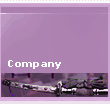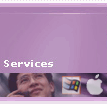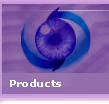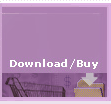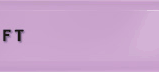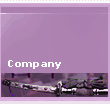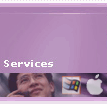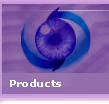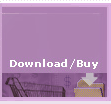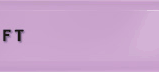| WebShocker
v2.2: Powerful Features |
Animation Creation
WebShocker allows creations of animations from 1 to 24 bits
and up to 800 x 800 pixels in size. During creation of an animation,
the color palette to use for an animation can be specified.
The color palette specified becomes the color palette for the
animation.
Image Editing and Manipulation Facility
Images can be created, re-touched or even edited using the Paint
Tools built into WebShocker. Images can be transformed and warped
into any desired shape. The painting and transformation tools
provided are those found in standard paint programs. The Paint
window contains horizontal and vertical rulers and grids for
precise image manipulation. Images can be zoomed up to 800%
for detailed editing.
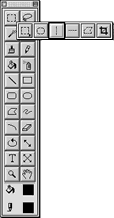
Animation Export
Assistant
The animation export assistant aids in the process of exporting
an animation to a Web Format. The animation export assistant
allows controlling the quality and size of the animations
when exported as a GIF animation, QuickTime Movie or Java
Animation. The animation export assistant makes it easy to
create the desired output. A preview is provided for viewing
the difference between the original animation and the format
specified.
You can create animations using
thousands or even millions of colors and control the color
resolution using the Color Table popup when exporting your
animation as a GIF animation.
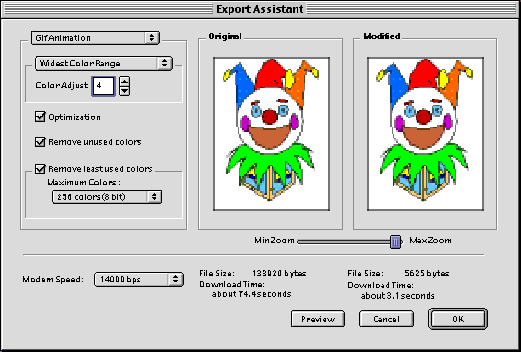
Robust File Import Capability
WebShocker can read PhotoShop, PICT, GIF, GIF Animation, JPEG,
BMP, AVI, MPEG and many other file types.
Scanner and Digital Camera interface
Images captured by Scanners and Digital Cameras can be imported
directly into WebShocker. WebShocker can also read multiple
images stored in a Digital Camera thus making it easy to create
animations based on Real life photos.
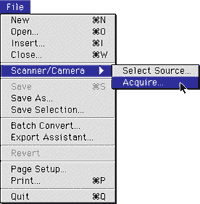
Comprehensive Support for GIF Specific settings
Gif Animation settings such as loop count, frame delay, background
color, frame removal, interlace, transparency color and image
size are all provided and supported. Any of these settings can
be made.
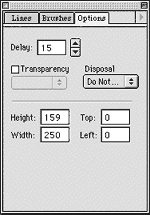
Output smallest and most optimal GIF Animations
Using the Optimize feature and Remove Unused Colors, smallest
and most compact GIF animations can be output. The smaller the
file size the faster the download times.
Onion Skin
A transparent image of the previous and/or next image is displayed
thus facilitating the editing process. This capability allows
precise placement of the image being edited relative to the
previous or next image in the animation.
Batch Animation Conversion
Batch Convert is a feature where animations stored in a folder
are converted to another format with little interaction. Batch
Conversion facilitates the process of converting animations
from one type to another.
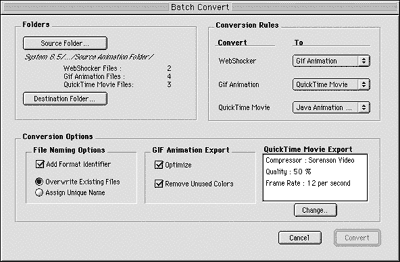
Image Cropping
Image Cropping is a feature where unwanted areas of an image
are removed automatically yielding smaller image sizes. An image
can be cropped based on the first pixel or by using the Crop
Tool.
Drag and Drop
Files can be dragged from the Desktop and put into an animation.
Images can be dragged from one animation to another. Additionally,
the position of an image within an animation can be changed
by simply clicking and dragging the image to a new position.
The Drag and Drop interface is supported pervasively within
the application.
Color Palette Editor
The Color Palette Editor allows creation of custom color palettes.
The color palettes created can be used to create an animation.
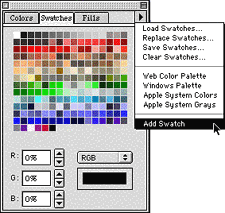
Brush Shape Editor
The Brush Shape Editor allows creation of custom brush shapes.
The brush shapes created are used by the Brush Tool. The Brush
Shape Editor allows the creation of Line, Rectangle and Oval
Brushes.
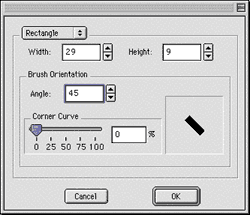
|