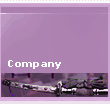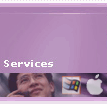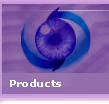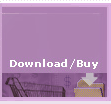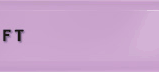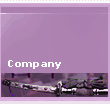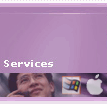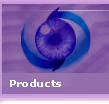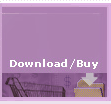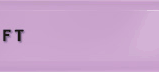The following table compares the features between PDF2Office Personal v5.0 and PDF2Office Professional v5.1.
|
PDF2Office Personal |
PDF2Office Professional |
| Microsoft® Word plug-in to directly open PDF documents |
yes |
yes |
| Convert/Open password-protected PDF documents |
yes |
yes |
| Drag and Drop a PDF file onto Microsoft® Word |
yes |
yes |
| Specify basic PDF document conversion options |
yes |
yes |
| Specify image resolution, math formula processing and font substitution when converting to Word |
yes |
yes |
| Recover specific data from PDF documents |
yes |
yes |
| PDF2Office Application |
no |
yes |
| Requires Microsoft Word to function |
yes |
no1 |
| Ideal for PDF documents with less than 40 pages |
yes |
yes |
| Ideal for PDF documents with more than 40 pages |
no |
yes |
| Integrates with Applications such as Pages, Keynote and TextEdit etc... |
no |
yes |
| Performs PostScript font matching and allows specifying substitution fonts |
yes |
yes |
| Batch Convert PDF documents to different files |
no |
yes |
| Creates a log of all converted files |
no |
yes |
| Native Preview of a PDF file |
no |
yes |
| Convert PDF file to |
Microsoft®Excel 2007/2008-2010/2011 |
no |
yes |
| Microsoft® Word 2007/2008-2010/2011 |
yes2 |
yes |
| Microsoft® PowerPoint® 2007/2008-2010/2011 |
no |
yes |
| Microsoft® Excel 97/98-2003/2004 |
no |
yes |
| Microsoft® Word 97/98-2003/2004 |
yes2 |
yes |
| Microsoft® PowerPoint® 97/98-2003/2004 |
no |
yes |
| RTF |
no |
yes |
| Text |
no |
yes |
| Unicode Text Macintosh |
no |
yes |
| Unicode Text Windows |
no |
yes |
| HTML |
no |
yes |
| Convert each page of a PDF file to |
TIFF |
no |
yes |
| JPEG |
yes3 |
yes |
| Photoshop |
no |
yes |
| PNG |
yes3 |
yes |
| PICT |
no |
yes |
| TARGA |
no |
yes |
| BMP |
no |
yes |
| Silicon Graphics |
no |
yes |
| QuickTime Image |
no |
yes |
| MacPaint |
no |
yes |
| Convert Images Embedded in PDF files to |
TIFF |
no |
yes |
| JPEG |
yes3 |
yes |
| Photoshop |
no |
yes |
| PNG |
yes3 |
yes |
| TARGA |
no |
yes |
| BMP |
no |
yes |
| Silicon Graphics |
no |
yes |
| QuickTime Image |
no |
yes |
| MacPaint |
no |
yes |
1. To Open PDF files directly in Microsoft® Word, either Microsoft® Word to function is required. Otherwise all PDF documents can be converted to the supported formats using the PDF2Office application software.
2. When the PDF document is opened in Microsoft® Word, it is converted to the Microsoft® Word format.
3. When converting to the Word type, you can specify the image type that should be used in Word.
|