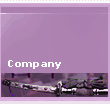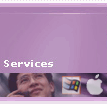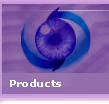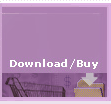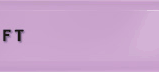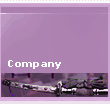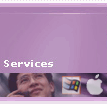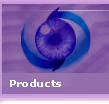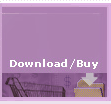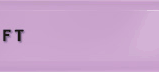|
|
 |
| |
PDF2Office Professional v5.1: Macintosh Version: Integration with Word |
|
Opening a PDF file directly in Microsoft® Word using PDF2Office Professional v5.1
Click on Microsoft® Word's File menu and choose the "Open..." command.
From the Enable menu choose the item "PDF file - (Open via PDF2Office)" or "All files". Then select the PDF file to open and click on the Open button.
When the PDF2Office - Options dialog appears, click on the OK button.
Microsoft® Word's progress dialog appears.
The PDF file is converted to the Microsoft® Word format and appears in a new window in Microsoft® Word ready for editing.
|
|
|
 |